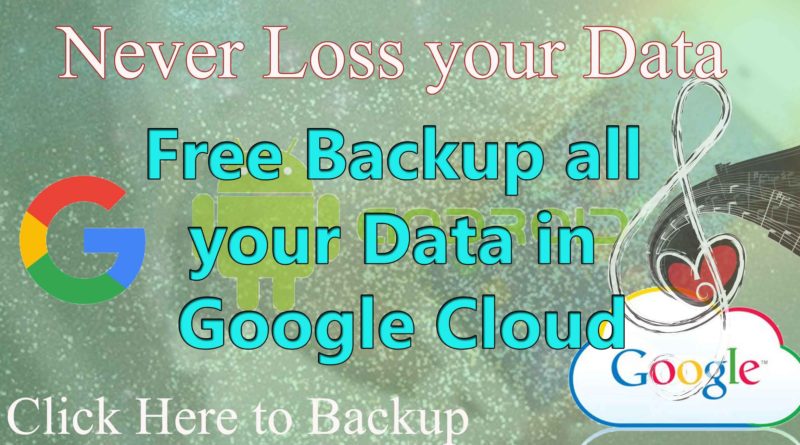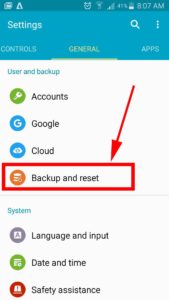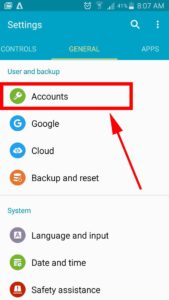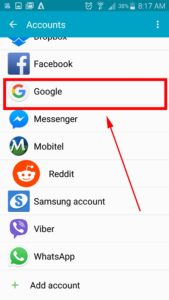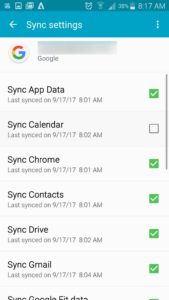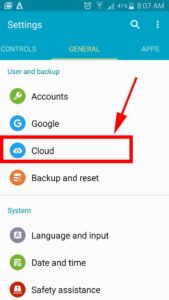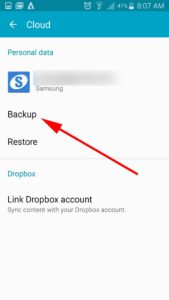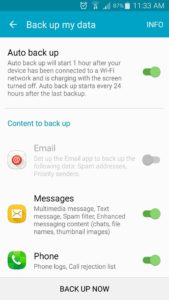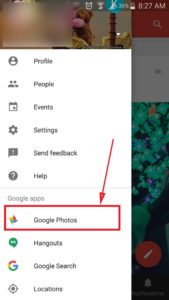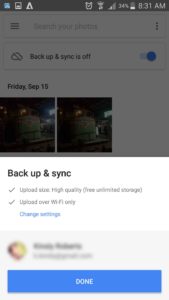Backup Android Phone – Everything you need to Know – 2018
How do i backup my android phone. Backup android phone for Free. What does it mean actually and why it is necessary to backup. All personal data, your memories and all other important things are on your android phone. What if your phone got stolen or broken. I order to protect your data, backup is very essential. When it comes to android there are lots of ways to backup your data. For your ease I will categories them in simple manner. Then you can choose which method best suits you.
Categories
Using default Automatic Backup and Restore by android
Manual Backup pictures and videos to PC.
1. Using in-built android backup options
1.1 Enable Backup and reset
Giving Google permission to backup your stuff will vary slightly from phone to phone. In general, you’ll want to go to Settings > Backup & reset then tap Backup my data and Automatic restore.
Note: You must be logged in to a Google account to backup your apps. If necessary, tap Backup account, tapAdd account, and then follow the prompts to log in to or create a Google account.
That will cover the following:
- Google Calendar settings
- Wi-Fi networks & passwords
- Chrome data
- Contacts
- Google play music
- Home screen wallpapers
- Gmail settings
- Apps installed through Google Play (backed up on the Play Store app)
- Display settings (Brightness & Sleep)
- Language & Input settings
- Date & Time
- Third-party app settings & data (varies by app)
You can choose what to backup and not using Google Account settings. See below picture guide for more information.
1.2 Cloud backup messages and logs
There is another option in settings "cloud". You can't see this option in some devices. If you have this option you can backup below data to cloud storage like google Drive, Dropbox, etc. Automatic backup will starts every 24 hours after the last backup.
- Backup email app data
- Messages. Including text messages, Spam filters, Enhanced messaging content (chats, file names, thumbnail images)
- Phone logs and call rejection list.
1.3 Cloud Backup media & pictures
To backup your media and pictures, follow these steps:
- From the Home screen, tap the Menu key
- Tap Google+.
- Tap the account you wish to backup to.
- Tap Next.
- Tap the upload method:
- Over Wi-Fi or mobile network.
- Over Wi-Fi only
1.4 Restoring Data
To restore backed up apps, follow these steps:
- If necessary, log into your Google.
- From the Home screen, tap the Menu key.
- Tap Settings.
- Tap Google and then tap Sync all.
You can select which items to restore.
2. Manual Backup pictures and videos
For your other important data, you can backup your smartphone to your computer manually.
Connect your phone to your computer via a USB cable, and it will show up as an external hard drive. For Macs, you may need to first download a tool called Android File Transfer.
Select the disk, and navigate to the DCIM folder. This folder contains your video and picture data.
Select the data files that you want to backup, and drag them to an area on your computer, such as your desktop. The selected files will copy over to your computer.
3. Complete Backup android Phone with root - One Click backup all data
 Complete backup by it's true meaning, you can get a complete backup of your phone. This is easy and gives you full control about what you are going to backup and can backup everything. When you backup your apps sometimes your app data will not be backup. When you restore, fresh copy of the installed applications will be installed without your previous app data. To achieve complete backup your phone must be rooted. If not click here to root your device.
Complete backup by it's true meaning, you can get a complete backup of your phone. This is easy and gives you full control about what you are going to backup and can backup everything. When you backup your apps sometimes your app data will not be backup. When you restore, fresh copy of the installed applications will be installed without your previous app data. To achieve complete backup your phone must be rooted. If not click here to root your device.
There are lot's of third party backup tools out there. I am going to use Titanium backup. It is the best choice that i came up with.
Some of the features of Titanium Backup a few is listed below
- Backup/restore regular apps + their settings
- Backup/restore protected apps + their settings
- Backup/restore system apps + their settings (incl. Wi-Fi AP list)
- Backup/restore external app data
- Zero-click app un-installer
- Zero-click system app un-installer
- Move app to/from SD card
- Move app data to/from SD card
- Multiple backups per app
- Encryption of your backups
- Backup/restore SMS, MMS, call log, bookmarks and Wi-Fi networks in the portable XML format
- Migrate some system data (eg: SMS/MMS) across incompatible ROMs
- Full support for paid apps that must normally be installed through the Market!
- Market “auto updating” manager, to easily verify, enable or disable auto updates on several apps at once!
- Unlimited, independent scheduled backups (
- Synchronize all (or some of) your backups to Dropbox, Box and Google Drive Retrieve all your backups from Dropbox, Box and Google Drive (in case of lost phone or SD card failure)
- Protect backup against deletion
- Send backup (by e-mail / Google Drive / Dropbox) which can be imported/restored very easily.
Why backup is important
Data (images, videos, contacts, app data) is the most important aspect of your phone. Why is that. Operating system can be reinstalled and so can applications. But it may be difficult or sometimes impossible to recreate your original data. It is essential that you always backup your data and have a plan to recover data from a system failure. An attacker could easily crash your system or wipe your data when you accidentally install malware or doing other stuffs like rooting. Phones can be lost, stolen, or destroyed in a fire or other catastrophe.
You should back up your personal or critical work data on a regular basis. This means copying your files over to a protected system that you can access when those files are needed.
FAQ
how to backup android phone to pc before factory reset?
Choose which type of backup you want from above article. Store your backup anywhere either in cloud or PC
if i factory reset my android will i lose my contacts ?.
If contacts saved on phone memory. Yes. If contacts saved on sim card. No.
should i remove my sim card before factory reset?
No need of doing that.
does factory reset affect sim card?
No.
should i remove my sd card before factory reset?
No. You can choose to erase all data on SD card or not. If you does not ask to erase data on SD card it wan't format your SD card.
does factory reset delete contacts sim card.
No.
how to backup android phone contacts?
Read above article.