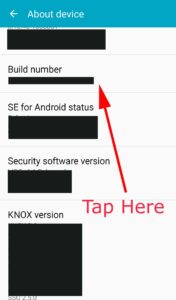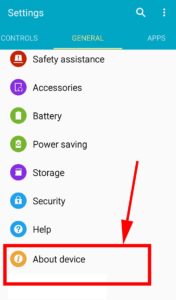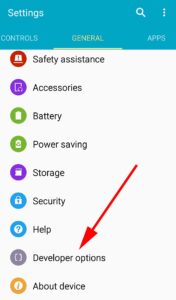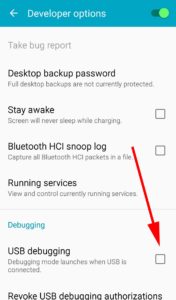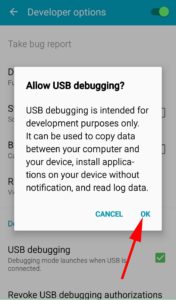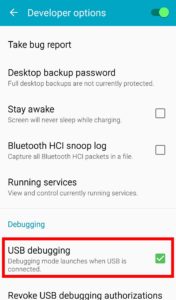Complete backup Android to PC Without Root – Adb backup
Before root or before factory reset you may need to backup your data. As you know taking complete backup without root is so difficult. Because android does not allows to backup system apps and data including other sensitive information. Third party apps like Titanium Backup will allow to take full backup but it still required root access. Or you can go with google cloud options to backups contacts, images, videos, apps. But this tutorial is about to backup everthing to PC. Click here to backup data with Google. There is a way of doing without using third party tools. Android Debug Bridge (ADB) is a tool powered by Android. You can use this tool to backup all your data with safe. ADB tool is provided by Android and comes with in-built ADB backup utility. Everything you need to know will be discussed in details. Please keep reading, so that you can get recommended full android phone backup to PC without Android using a android powered tool.
Download ADB Tool
Click Here to Download For Windows
Click Here to Download for MAC
Click Here to Download for Linux
Install adb
If you already have ADB installed on you PC you can skip this step. Previously in order to use or download ADB you have to dowload whole SDK. Now you can download them as standalone tools. Available for Windows, MAC and Linux. Download ADB from here. Download ADB Tool.
ADB Install windows 7/8/10
- Click here to download ADB drives.
- Extract downloaded file
- Open Command prompt
- Go to extracted file location using command prompt.
- run below command
adb.exe version - That's all.
ADB Install MAC and Linux
- Extract download Zip file. For Linux , For MAC.
- Then go to extracted location from Command line.
- From their type
adb devices - Above will display list of connected android devices to PC or MAC.
- From here follow below listed commands without using .exe. Because all the below commands are intend to use for Windows.
Get Backup using ADB Backup
Once you setup ADB then you can create full backup of your device. Follow below steps
- Enable USB debugging on your system. Click here to enable
- Connect your android device to PC via USB.
- Open command prompt (Terminal) and run below command. It will display connected devices. Make sure you are in the folder containing adb.exe.
adb.exe devices - Get full backup of your android device. If adb command does not work click here
adb.exe backup -f FullBackup.ab -apk -all - This will create a “package” called “FullBackup.ab” on the current location in your command prompt. This is your backup package.
- Now you can root your phone/Tab or do anything you wish without loosing your data.
Enable USB debugging android
On Android 4.2 and higher, the Developer options screen is hidden by default. To make it visible, go to Settings > About phone and tap Build number seven times. Return to the previous screen to find Developer options at the bottom.
On some devices, the Developer options screen might be located or named differently.
Go to "developer Options". There you can see "USB Debugging" option. Enable it
Restore backup Android
Restore ADB backup using a APP (Titanium Backup)
- Copy the “FullBackup.ab” (backup file created using ADB) package to your sdcard or phone.
- Install "Titanium Backup" from "Google Play".
- Open Titanium Backup app and hit the menu button and look for “Extract from ADB backup” option. This will prompt you to search for the file. Use the file manager that you installed earlier and navigate to the directory and select the FullBackup.ab file.
- Now restore like as if the backup was made with Titanium Backup.
Restore Backup using ADB Restore
- Connect your device to PC via USB
- Check device connected by using following command
adb.exe devices - Then run below command to restore
adb.exe restore FullBackup.ab - That's all.